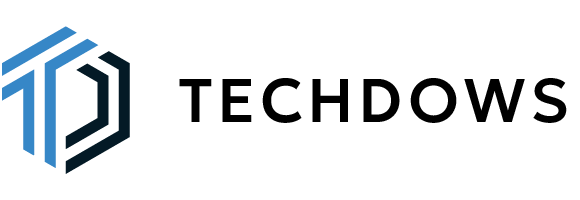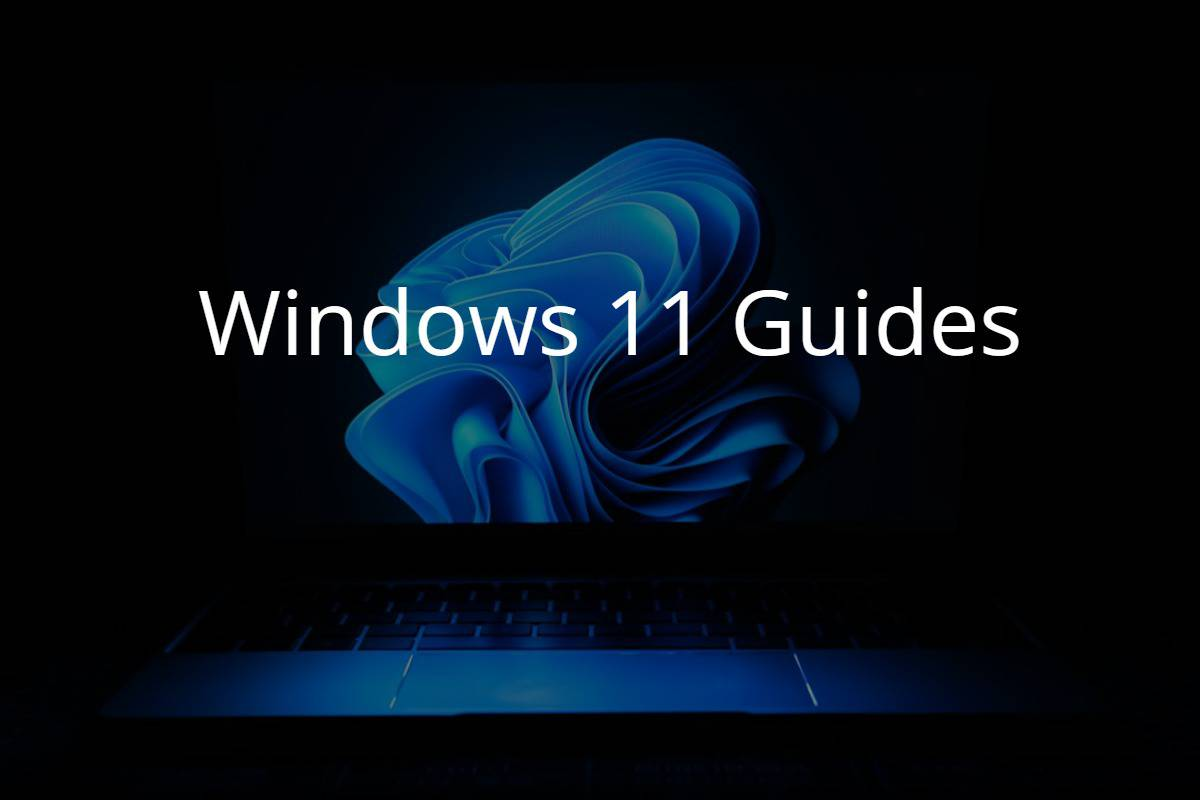
Encountering a stalled Windows update can be frustrating because it can translate to lost productivity and security vulnerabilities. Recent updates from Microsoft have resulted in some users getting stuck in the updates process, unable to complete updates or regain control of their devices. Let’s dig into the common causes of update roadblocks and provide a methodical approach to get your workstations back on track and working efficiently.
Understanding the roadblocks: Why updates stall
Imagine your network as a highway, with updates flowing smoothly like rush hour traffic. However, various roadblocks can cause this flow to grind to a halt. These include:
- Software conflicts: Third-party applications sometimes clash with update processes, creating digital gridlock.
- Network hiccups: Unstable internet connections can disrupt the download and installation of updates, leaving vehicles stranded mid-route.
- Corrupted files: Damaged update files are like potholes in a road, causing unexpected bumps and stalling progress.
- Service snags: Essential Windows services, like the Background Intelligent Transfer Service (BITS), act as traffic controllers. If they malfunction, the entire update flow can become chaotic.
Safe mode: Detour for diagnostics
Before diving into complex operating system maneuvers, consider a strategic detour into Safe Mode. This streamlined environment allows you to diagnose issues caused by third-party applications, similar to isolating a specific lane to identify the cause of congestion.
Troubleshooting tools: Your roadmap to resolution
Fortunately, you’re not alone on this troubleshooting journey. Windows comes equipped with built-in tools to expedite the process:
- Windows update troubleshooter: This automated mechanic scans for common roadblocks and suggests appropriate repairs, saving you valuable time.
- Services management: Think of these like traffic controllers. Restarting essential services like BITS and Windows Update can often get the update flow moving again.
Advanced troubleshooting: When the detour isn’t enough
If the basic tools don’t resolve the issue, consider these advanced maneuvers:
- Startup repair: Imagine this as a tow truck for your operating system. If your PC refuses to boot normally after an incomplete update, this feature diagnoses and repairs errors, getting you back on the road quickly.
- DISM tool: This is your digital mechanic for corrupted files. It scans and repairs damaged update files, ensuring a smooth journey for future updates.
System restore: A last resort
Think of System Restore as a time machine for your PC. If you have a restore point created before the update issues began, you can use it to rewind to that point, effectively erasing the update woes altogether. However, keep in mind that this option is only available if you had the foresight to create a restore point beforehand.
Bonus tip: Avoiding future stalls
- Regular patching: Stay ahead of the curve by scheduling regular updates and applying security patches promptly. This minimizes the potential for roadblocks caused by vulnerabilities.
- Third-party application management: Implement policies to manage third-party applications carefully, reducing the risk of conflicts with updates.
- Monitoring and proactive measures: Utilize network monitoring tools and proactive maintenance strategies to identify potential issues before they impact updates.
By understanding the common causes of stalled updates and equipping yourself with the right tools and strategies, you can ensure your business network navigates the update highway smoothly and efficiently. Remember, a smooth-running system improves productivity and enhances security, making proactive update management a worthwhile investment.